Knowledge Academy – How to create a booking
To create a booking for a Knowledge Academy course, please follow these steps:
- Log into the Online Registration System as a Member Admin. If you need to add more Member Admins please check this page.
- From the menus choose the options “Bookings” (see screenshot below)
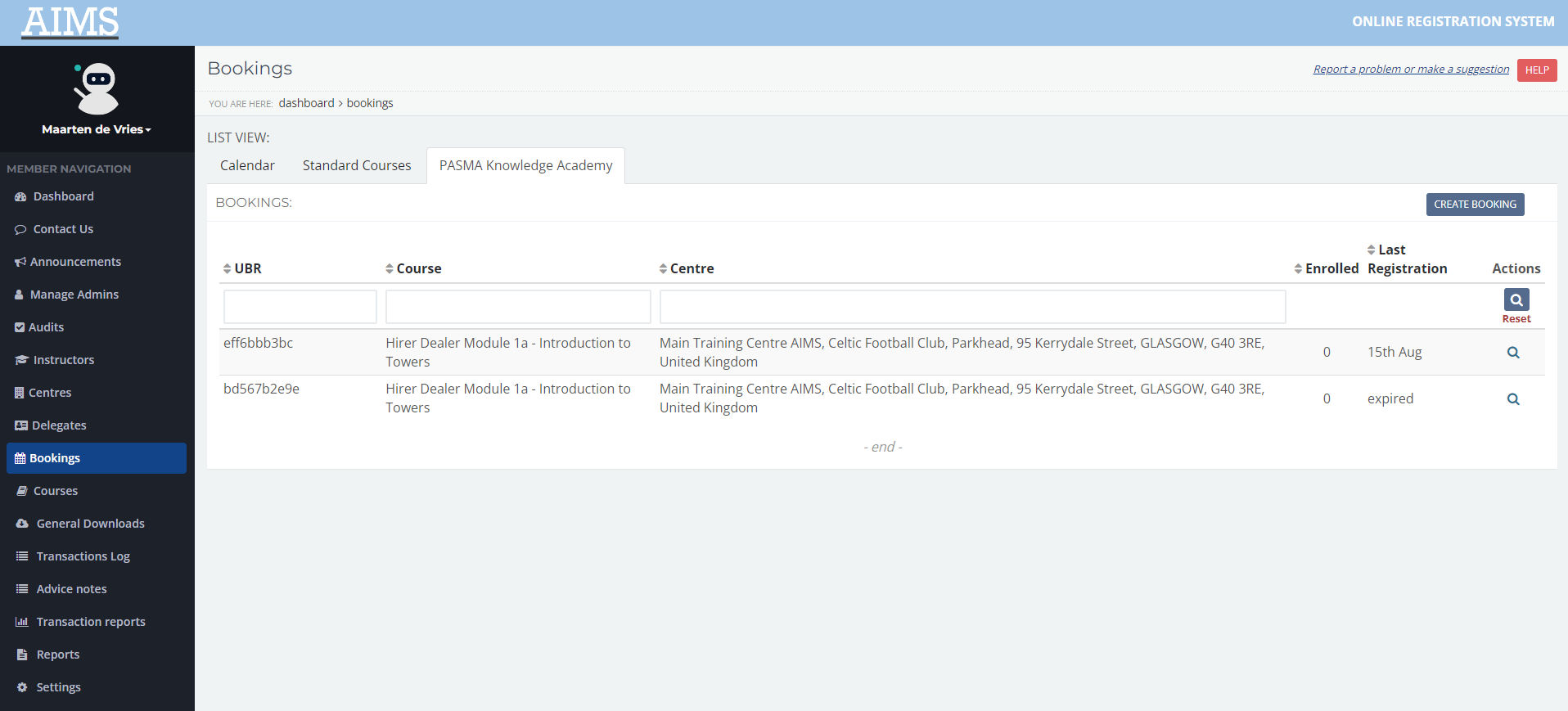
- Select the Knowledge Academy tab
- Click “Create Booking”
- Select the appropriate course from the “Knowledge Academy Courses” section of the dropdown menu (see screenshot below)
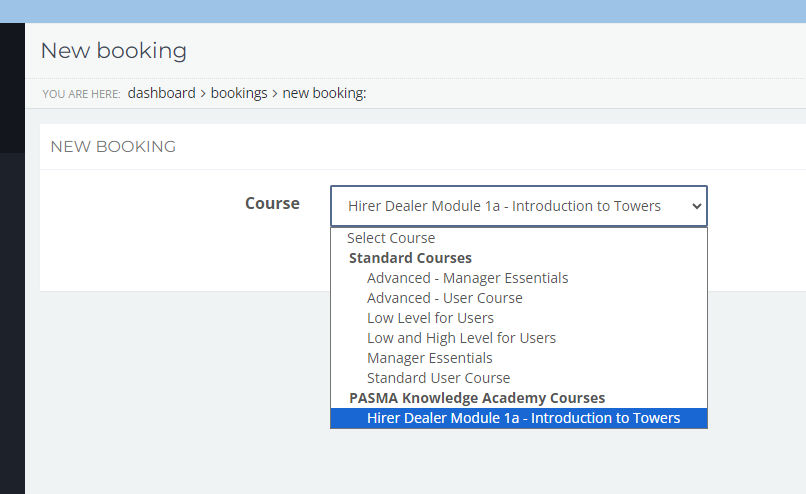
- Choose the “Last Registration Date”. This is the date until which delegates can be added to the course. Once this date has passed no new delegates can be added, but existing delegates can finish their course after this date.
You can add as many booking for a course as you need, we recommend you set up a booking for at least each of the Centres for which staff requires training.
- Next select the Centre. This is the location where the delegates you want to enrol typically work. Just start typing the name or postcode of the Centre and it will appear. Click the centre to select it.
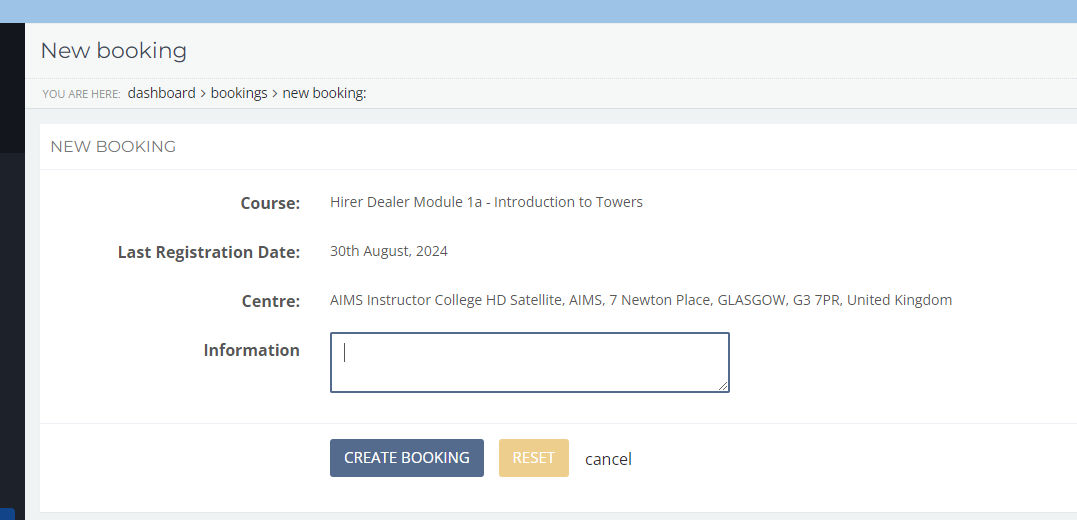
- You can ignore the “Information” section, but if you want to make some notes there then that is fine.
- Now click “CREATE BOOKING” to confirm the booking. You will now see the booking details page where you can start enrolling delegates.
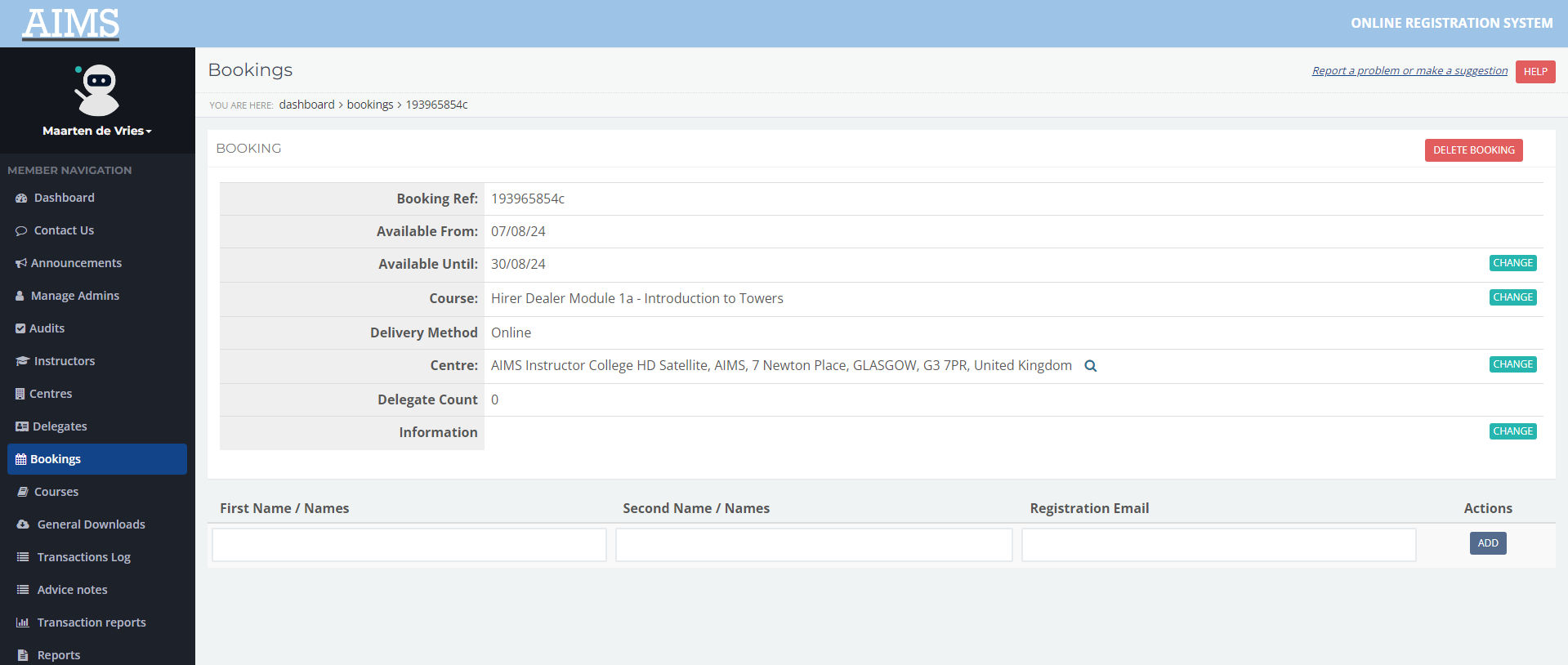
If you created the booking in error, or want to make any changes, simply click on any of the appropriate buttons
